Zotero is more than just a citation management tool! With Zotero, you can:
Our Zotero guide provides a full overview on this tool, including how to collaborate in Group Libraries.
In addition to putting your sources in collections, you may also "tag" a source however you wish.
The benefit is that later, you will be able to search by these tags.
To tag a source:
Keep in mind: If you are using a library database that applies subject tags of its own, these will often be imported into Zotero along with the other source information.

Toggle between Info and Notes using the right-most horizontal panel. You can add Notes from this panel or export all annotations from PDF Reader as a Note, seen here.

Your Library houses all Collections, which can be named by Course, Project, or Theme. When you select a source, the Info (citation information) displays by default.

Navigate between Collections using the left-most horizontal menu. You can also Search for sources or annotations.

Toggle between Info and Notes using the right-most horizontal panel. You can add Notes from this panel or export all annotations from PDF Reader as a Note, seen here.

Your Library houses all Collections, which can be named by Course, Project, or Theme. When you select a source, the Info (citation information) displays by default.

Navigate between Collections using the left-most horizontal menu. You can also Search for sources or annotations.

Toggle between Info and Notes using the right-most horizontal panel. You can add Notes from this panel or export all annotations from PDF Reader as a Note, seen here.

You can toggle the left-most panel off or on. You can also alternate between viewing your annotations or thumbnails of each page.

All possible interactions are listed above the PDF, in a static menu. You can highlight, add notes, select areas, and change highlight color. To the left, you can see a personal comment tied to a text highlight.

You can toggle the left-most panel off or on. You can also alternate between viewing your annotations or thumbnails of each page.

All possible interactions are listed above the PDF, in a static menu. You can highlight, add notes, select areas, and change highlight color. To the left, you can see a personal comment tied to a text highlight.

You can toggle the left-most panel off or on. You can also alternate between viewing your annotations or thumbnails of each page.