These tutorials were created using Scribe.
Using a mobile device? Switch to Desktop Mode for the tutorials below.
To start each text- and screenshot-based tutorial, select the "Get Started" button. You can then either progress using the "Next" button or select the square outline to enter full-screen mode. For more personalized control and interactions, open the Digital Reading and Annotation object, SciSpace for Lit Review object, and ResearchRabbit for Lit Review object in new tabs.
For an alternative format, please contact your librarian Brittni Ballard.
Although these tools claim to be able to discover sources, they do not in fact have access to all the sources library databases do. As such, if you choose to use Gen AI tools for literature discovery, it should be in supplement to your library database searching.