This brief video details how citation management software can save you time and energy while researching. It demos EndNote, Mendeley, and Zotero. It features closed captions and audio narration. To navigate the various sections of this 8-minute video, please watch it on YouTube to access the Table of Contents in the Description field.