For more details, view this Zotero Google Docs support page.
If the word processor plug ins don't appear automatically after following these steps, you may need to manually install them.
Zotero Support provides this step-by-step guide. To get started, from the desktop app, select your Preferences, select the Cite tab, and try reinstalling.