There are all kinds of study spaces in the library, from quiet individual cubbies to enclosed group project rooms. Explore the various study spaces by floor and consider booking a second-floor study space for your next group project. Graduate students and caregivers have dedicated work rooms, too. Can't find the space you want? Consider reserving a Huddle Room in the Science Complex instead!
| Purpose | Tools |
|---|---|
|
Share a Calendar |
Google Calendar (free), Microsoft Outlook (free with NetID), Teamup (freemium) |
| Schedule Meetings | Outlook Scheduling Assistant, Doodle (free), WhenIsGood (free) |
| Text or Message | Discord (free), Google Voice (free), WhatsApp (free) |
| Video Call | Webex (free with NetID), Zoom (free with NetID) |
| Collaborate on Files | Google Drive, Office 365 (free with NetID) |
| Challenge | Traditional Approach | Better Option | Why It Works |
|---|---|---|---|
| "Who's doing what by when?" | Group text thread | Trello (freemium) | Visual task boards, due dates, progress tracking |
| "Where are all our files?" | Email attachments | Padlet (freemium) | Visual organization for mixed media, images, videos, links |
| "How do we share research?" | Shared Google Doc with links | Zotero Group Libraries (free) | Collaborative citation management with PDF annotation |
| "When can everyone meet?" | Email poll | Microsoft Outlook Scheduling Assistant (TU-supported) | Shows real-time availability for everyone with a NetID; use AutoPick to find optimal times |
If you love the structure of Excel but find it limiting for complex projects, TreeSheets is your new best friend.
Think of TreeSheets as Excel with superpowers. While Excel forces you to work with flat, single-layer spreadsheets, TreeSheets lets you create grids within grids; imagine having multiple Excel sheets visible and interconnected on your screen simultaneously!
TreeSheets looks a little retro, but don’t let the design fool you—it's a powerful, actively maintained tool. Some systems may require installing wxWidgets first to run TreeSheets properly. For the latest version, system requirements, and troubleshooting tips, visit the official TreeSheets GitHub repository.
Tip: If you're new to GitHub, just scroll to the “Releases” section to download the latest installer, or use the README for install instructions.

This user has used TreeSheets to create documentation and site architecture for a web project. This screenshot is a zoomed out view of the TreeSheet. View the entire TreeSheet for this completed project.

TreeSheets features an old-school Windows application menu, toolbar, and interface. This user has created a TreeSheet with categories for "Calendar," "To Do," "Projects," and "Research." Each category has tasks listed on small cards, with some tasks marked with check icons indicating completion. Learn more about how to use TreeSheets with one of its three tutorials.

This user has used TreeSheets to create documentation and site architecture for a web project. This screenshot is a zoomed out view of the TreeSheet. View the entire TreeSheet for this completed project.

TreeSheets features an old-school Windows application menu, toolbar, and interface. This user has created a TreeSheet with categories for "Calendar," "To Do," "Projects," and "Research." Each category has tasks listed on small cards, with some tasks marked with check icons indicating completion. Learn more about how to use TreeSheets with one of its three tutorials.

This user has used TreeSheets to create documentation and site architecture for a web project. This screenshot is a zoomed out view of the TreeSheet. View the entire TreeSheet for this completed project.