The Counseling Center is proud to offer care that is flexible, culturally responsive, solution-focused and tailored to every student’s unique needs. Students have access to free appointments so that they can speak with a therapist to receive help when they need it. Students receive support in an expanded variety of ways, including workshops, groups, and peer support.
Both major operating systems include powerful built-in accessibility features that can enhance your learning experience. These tools can help anyone, with or without disabilities, customize their digital environment for better focus, comfort, and productivity.
| Feature | Windows | macOS |
|---|---|---|
| Change color contrast, text size, or pointer size | Ease of Access Center | Accessibility in System Settings |
| Enable magnifier or zoom | Windows Magnifier | Zoom |
| Dictation aka speech-to-text | Windows Dictation | Voice Control |
| Screen reading aka text-to-speech | Narrator | VoiceOver |
Extend these built-in features with accessibility-focused browser extensions. Chrome, Edge, and Firefox all offer extensions for text-to-speech, reading assistance, color filtering, and navigation support. These work seamlessly across websites and can be particularly helpful for reading dense academic content online.
Learning Technologies Librarian Brittni Ballard's favorite extension? Dark Reader! This free, open source extension makes it easy to configure the brightness, contrast, sepia, and grayscale settings. You can even use Dark Reader on some mobile browsers (Android's Firefox and Edge, and iOS 15).
Some folks, including Learning Technologies Librarian Brittni Ballard, enjoy using blue light-blocking lenses like the ones listed below to help reduce eye strain from devices and fluorescent lights. However, the science behind this technology is mixed. We recommend talking to a medical professional to explore all possible ways to reduce eye strain including the potential purchase of these options.

Specialized glasses for those with light sensitivity or migraine triggers. The FL-41 lens tint can help reduce light-triggered discomfort and headaches. You may see Learning Technologies Librarian Brittni Ballard wear her blue set on campus and online! Shop Theraspecs ($99-$149).

Perfect starter option for students new to computer glasses. Offers basic blue light protection for everyday screen use without breaking the budget. Shop Gamma Ray Optics ($10-$30).

Professional-grade eye wear for heavy computer users. Features advanced lens coatings and ergonomic frames designed for all-day comfort during intensive study sessions or gaming. Shop Gunnar computer glasses ($50-$150).

Specialized glasses for those with light sensitivity or migraine triggers. The FL-41 lens tint can help reduce light-triggered discomfort and headaches. You may see Learning Technologies Librarian Brittni Ballard wear her blue set on campus and online! Shop Theraspecs ($99-$149).

Perfect starter option for students new to computer glasses. Offers basic blue light protection for everyday screen use without breaking the budget. Shop Gamma Ray Optics ($10-$30).

Professional-grade eye wear for heavy computer users. Features advanced lens coatings and ergonomic frames designed for all-day comfort during intensive study sessions or gaming. Shop Gunnar computer glasses ($50-$150).

Specialized glasses for those with light sensitivity or migraine triggers. The FL-41 lens tint can help reduce light-triggered discomfort and headaches. You may see Learning Technologies Librarian Brittni Ballard wear her blue set on campus and online! Shop Theraspecs ($99-$149).
Problem: I keep getting distracted by social media, YouTube, or Reddit.
Solution: Try Cold Turkey Blocker (freemium on the web).
Block distracting websites, apps, or even your entire computer during scheduled study time. Perfect for people who need external accountability. The free plan allows you to block websites, set exceptions, schedule distraction-free blocks, implement breaks or allowances, and view web browsing statistics.
Problem: I forget to move, stretch, or even blink during long study sessions.
Solution: Try Stretchly (free and open source download for all operating systems).
Sends gentle reminders to take mini breaks (close your eyes, breathe) and long breaks (get up, stretch). By default, there is a 20 second Mini Break every 10 minutes and a 5 minute Long Break every 30 minutes. However, preferences are customizable and include showing exercise tips, postpone settings, even adjusting the length of breaks.
Problem: I work best with a rhythm or game-like structure, but I burn out if I go too long without a break.
Solution: Try Pomofocus (freemium on the web).
Uses the Pomodoro technique: 25 minutes of work, followed by a short break. Start the timer and focus on the task for 25 minutes, then take a break for 5 minutes when the alarm rings, and repeat until your task is done! Great for building momentum and staying energized over time.

Meet Sam, a senior biology major prepping for finals with a mix of flashcards, textbook reading, and practice quizzes.
Before starting, Sam opens Cold Turkey Blocker to temporarily block YouTube, TikTok, and Discord. They set it for one hour.
During the session, Stretchly gently reminds them every 20 minutes to pause, breathe, and look away from the screen. After 40 minutes, it prompts Sam to stand up and stretch before finishing her final 20 minutes of reading.
After the session, Cold Turkey confirms they stayed focused, and Sam’s eyes feel less tired thanks to the mini-breaks.
Sam steps away from the computer, has a real meal, and chats with a roommate about a concert they're looking forward to.
Sam switches gears and opens Pomofocus, setting up two 25-minute Pomodoro rounds with 5-minute breaks.
During each round, they review Anki flashcards. Between Pomodoros, Sam stretches, grabs water, and listens to music.
After the session, Sam checks their Pomofocus stats and feels good about staying on track—without overdoing it.
| App | Key Features | Best For |
|---|---|---|
| Habitica (freemium for web and mobile) | Have fun getting things done! Habit tracking gets gamified as you earn points for completing tasks. Earning rewards unlocks in-game features. Compete with friends or collaborate to fight accountability monsters. |
Turning building habits into a game |
| SuperBetter ($25 for web and mobile) | Brings a gameful mindset to everyday life. Players develop new skills, strengthen their whole-person resilience and track how their gameful strengths grow over time. Adopt a secret identity and achieve your epic win. | Personal growth centered around narrative and resilience-building |
| Way of Life (freemium for mobile) | Simple, color-coded habit tracker with charts and streaks. Offers reminders and a journal to take notes on what triggered a bad habit plus custom streak lengths. | Gathering lots of data about your habits |