The Tech Support Desk provides multimedia studio space for students of all majors in Cook Library 404A! Reserve space through the online booking system, ORBS. You can also book staff assistance during the session when making your reservation if you want help with using equipment. Bookings are for two hours with the option to extend. Learn more about available studio equipment.
| Tool | Best For | Standout Features |
|---|---|---|
| GIMP (free) | Advanced image editing that supports plugins and scripting for automating tasks | Open source; alternative to Photoshop; layers, masks, custom brushes |
| Paint.NET (free) | Quick edits with plugin support (Windows) | Lightweight with basic editing features |
| Pinta (free) | Simple cross-platform image editing inspired by Paint.Net with digital painting and pixel art functionality | Open source; similar to Paint.NET but works on Mac, Linux, and Windows |
| PicPick (freemium) | Screenshot editing (Windows) | Scroll capture, annotation, color picker, built-in ruler |
These tools help you create eye-catching visuals for class presentations, posters, portfolios, or social media. Both offer free versions with templates—just choose based on what you need to create.
Canva (freemium): A versatile, all-in-one design tool for social media posts, infographics, slide decks, logos, resumes, and more. Canva supports team collaboration, offers a huge library of templates, and lets you export files in multiple formats. Available on web, desktop, and mobile.
Piktochart (freemium): Focused on infographics, reports, and presentations, especially those with charts, maps, and imported data. Piktochart allows you to upload spreadsheets (Excel and Sheets) and create interactive visuals that explain complex information clearly. Web-only.

| Tool | Input Style | Best For |
|---|---|---|
| AndThenIWasLike (free) | Webcam | Short, expressive selfie GIFs for class intros or messaging |
| BrushNinja (free) | Online drawing toolbar | Animate simple hand-drawn sketches |
| EZGif (free) | Upload files (video, images, PDFs) | Convert anything into a looping GIF with trim and edit features |


Transform your existing text content into visuals like diagrams, charts, scenes, and images. You do not need to write prompts to use Napkin.AI (freemium). Simply write or paste your text content into Napkin and click the⚡blue high voltage symbol to generate your visuals. You can then export designs in multiple formats: PNG, SVG, and PDF.

In this example, journalist Katelyn Chedraoui converted a text-heavy slide into a more digestible visualization of the same content, using a Pro-Con list format with icons and short phrases to convey meaning in a less overwhelming way. Since the linked review was published in 2024, keep in mind: These days, you can easily customize Napkin visualizations and edit them to fit your specific needs.