The Writing Center can help you brainstorm a topic or polish a final draft. Writing assistant can proofread a paper, providing feedback on grammar, but can also help with broader challenges like audience analysis and idea organization. The Writing Center can help with all kinds of writing, including lab reports and resumes!
Here are our top tech picks for notetaking and annotation:
Convert your handwritten class notes into searchable, editable digital text. Choose a free mobile app or a smart pen that captures handwriting and syncs with your devices.
Adobe Scan (best for multiple pages of content): Applies optical character recognition to create editable, searchable PDF files and uses AI to sharpen handwritten text plus remove shadows.
Google Lens (best for quick text extraction): Translates text from over 100 languages and extracts texts and numbers from an image for searching or sharing.
| Tool | Price | Key Features |
|---|---|---|
| Rocketbook | $30 | Reusable notebook with cloud sync; requires you to scan each page of notes |
| LivePen | $80 | Auto synchronized writing with regular ink and paper with integrated voice recording |
| Huion Note | $100 | Supports off-line notes and converts into pen tablet mode with stroke replay for drawing |
| Neo Smartpen M1 Plus | $130 | Real-time synchronized writing with robust in-app note customizations, including color and thickness |
Taking good notes is only part of the challenge; setting aside time to review those notes, making sure you have easy access to all your notes plus instructor materials wherever you study, is also important! These tools can help.

Ideal for organizing photos of handouts, handwritten notes, and class materials in one place. With OneNote (free with TU NetID), you can even record audio while taking notes and revisit the lecture just by clicking a specific line. Check out this 6-minute video tutorial and infographic with 11 student tips to learn more.
Here is one example of how this psychology student organizes OneNote: It starts with a Notebook for a specific course, followed by Sections for each module or unit of study with Pages for each lecture within that module. This student has added text, images, a table, and hand-drawn annotations.

Great for planning, drafting, and tracking assignments. Use Notion (freemium) ready-made or customizable templates, including Lofi Girl’s student planner. You might also try this dissertation planning template (30-min YouTube video) or this one designed for schoolwork with ADHD (24-min YouTube video).
Of course, taking good notes is only part of the struggle; remember to review them! Notion makes it easy to add properties, like Status: Done, In progress, or To review, to help you prioritize. Don't forget to attach supplementary files or link to other content in Notion. Of course, basic sort options like date, class, and color coding help you keep organized.
Highlight and annotate digital readings—PDFs, webpages, or eBooks—so you can revisit key ideas later. Most tools support search, export, or group work.
Adobe Reader (free): Basic PDF highlight and comment tools.
Zotero Reader (free): Annotate PDFs, EPUBs, and HTML files; saves your notes alongside citations.
Hypothes.is (free): Socially annotate PDFs and the web, search and share annotations that are public by default unless you select “post to only me.”
Diigo (freemium): Manage browser bookmarks, organize Kindle mark-ups, annotate PDFs and the web, plus search and share annotations that are private unless you create groups.