You must make a free account on mendeley.com in order to use Mendeley. Doing so will allow you to save articles, reference information, annotations, etc. The "Create an Account" link is located on the top right of the screen on the Mendeley home page. You can use either your Towson email or a personal email when you sign up.
After you have created an account, you will have full access to the web version of Mendeley, but there are a few additional features you may wish to download.
Mendeley has a web version and a desktop version. When you make an account, you automatically have access the the web version, but you may also want to use the desktop app.
Note: The previous desktop version of Mendeley (creatively called Mendeley Desktop), was discontinued in 2022. If you were using this version, your library will still be available in the new version, Mendeley Reference Manager.
After you create a Mendeley account, you will immediately have access to the web version of Mendeley Reference Manager. After you log in to Mendeley, you can view the web version of your library by clicking on the “Library” link at the top of the page.
There is also a desktop version of Mendeley Reference Manager. It is almost identical to the web version, but it is a good option for those who work offline frequently or prefer to work in a desktop app compared to a web browser. The desktop version is required if you wish to export your Mendeley library for use in a different reference management tool, such as EndNote or Zotero.
You may also wish to download the following optional but recommended add-ons before beginning to use Mendeley.
The Web Importer extension will allow you to directly import PDF articles from your web browser into your Mendeley library without needing to save them on your computer first. It is available in Chrome and Firefox.
Mendeley Cite is a plug-in for Microsoft Word and LibreOffice. It allows you to generate in-text citations and reference lists using the resources you have saved in your Mendeley library.