To create a group:
1. Using the left side bar, scroll until you find the section labeled “Private Groups.”
2. Click on the blue italicized link that says, "New Group." Type in the name of your group.

You can invite up to 25 individuals to a research group. To invite individuals to your research group:
1. Right click on the name of your group. Select "Manage Group" from the dropdown menu that appears.

2. Select the blue "Invite members" button.

3. Enter the individuals' email addresses in the space provided. Make sure that you use the email address associated with their Mendeley account, which could be different than their Towson email (you may wish to double check with them first).
4. Select the blue "Send invites" button when you are done entering email address. The individuals you invited will receive an email notification with instructions for joining the group.

Sharing an article with a research group will allow other members to access the document and view any highlights, annotations, or notes that you have added.
To add an article to a group:
1. Find an article in your library that you would like to add.
2. Drag and drop the article into the research group on the left sidebar.
3. Click the sync button at the top right when you are done adding articles.